MOVING CRATES - GENERAL TIPS |

|
| |
| 01) Note that crates can be pushed or pulled - depending on where they must be moved to | | 02) When pulling a crate there must be at least two 'crate spaces' behind you | | 03) When pulling a crate that's on top of another one there must another crates behind you | | 04) A crate that's on top of another one can be pushed onto an adjacent crate | | 05) If you cannot walk to a position to get to a crate, climb over it | | 06) Crates can only be moved on the level they are - they cannot be lowered or raised |
|
| |
| |
| |
| |
TIMED SEQUENCES |

|
| |
| When you need to manipulate George (or Nico) in various directions, while pressing the <SHIFT> key, I always held the <SHIFT> key with my left hand and pressed the direction keys with three fingers of my right hand. |
| |
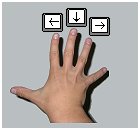
|
| |
| |
| If you'd prefer to use both hands to manipulate the direction keys, but also need to keep the <SHIFT> pressed, this can be done with XP's StickyKeys function. StickyKeys is used to keep <SHIFT> permanently locked. |
| |
HOW TO ACTIVATE STICKYKEYS |
| 01) Go to Control Panel, Accessibility Options | | 02) Select the Keyboard Options tab and tick the box for 'StickyKeys' | | 03) Check the settings - all items must be ticked | | 04) Press 'Apply' and there should now be an icon in the right corner of the taskbar | | 05) In the game you now only press <SHIFT> once and it remains locked | | 06) To unlock the <SHIFT> key press it 3 times | | | | NOTE | | StickyKeys can also be activated while playing the game. Simply press the <SHIFT> key 5 times in succession. The game will pause and the Accessibility Options Menu appears. |
|
| |
| |
| |
| |
SAVED GAME POSITIONS |

|
| |
| Saved game positions after the more difficult timed sequences are available. Click the relevant DISC (below) to send an email request for the saved game position you want. |
| |
| If you're not sure how to use a saved game file, take a visit to The Library at the Mystery Manor Adventure site. There's a great article on what to do. While you're there check out the rest of the site - one of the best around! |
| |

|
| |
| |
 | Directly after Nico avoids the red sports car outside Vernon's apartment | | | |  | After George and Nico elude Petra in the Crystal Cavern (Theatre) | | | |  | After George and Nico elude Petra in the Congo's power site
Note that you will miss the cut scene in Nico's apartment | | | |  | After George avoids the castle guards
Note that the saved game position is after opening the gate to let Nico in | | | |  | After locking the kitchen guard in the guard room (Montfaucon) | | | |  | After George avoids the guards in the Church and has read the bible in the pulpit (Montfaucon) |
|
| |
| |
| |
| |
RETURN TO INDEX | 
|
|
| |